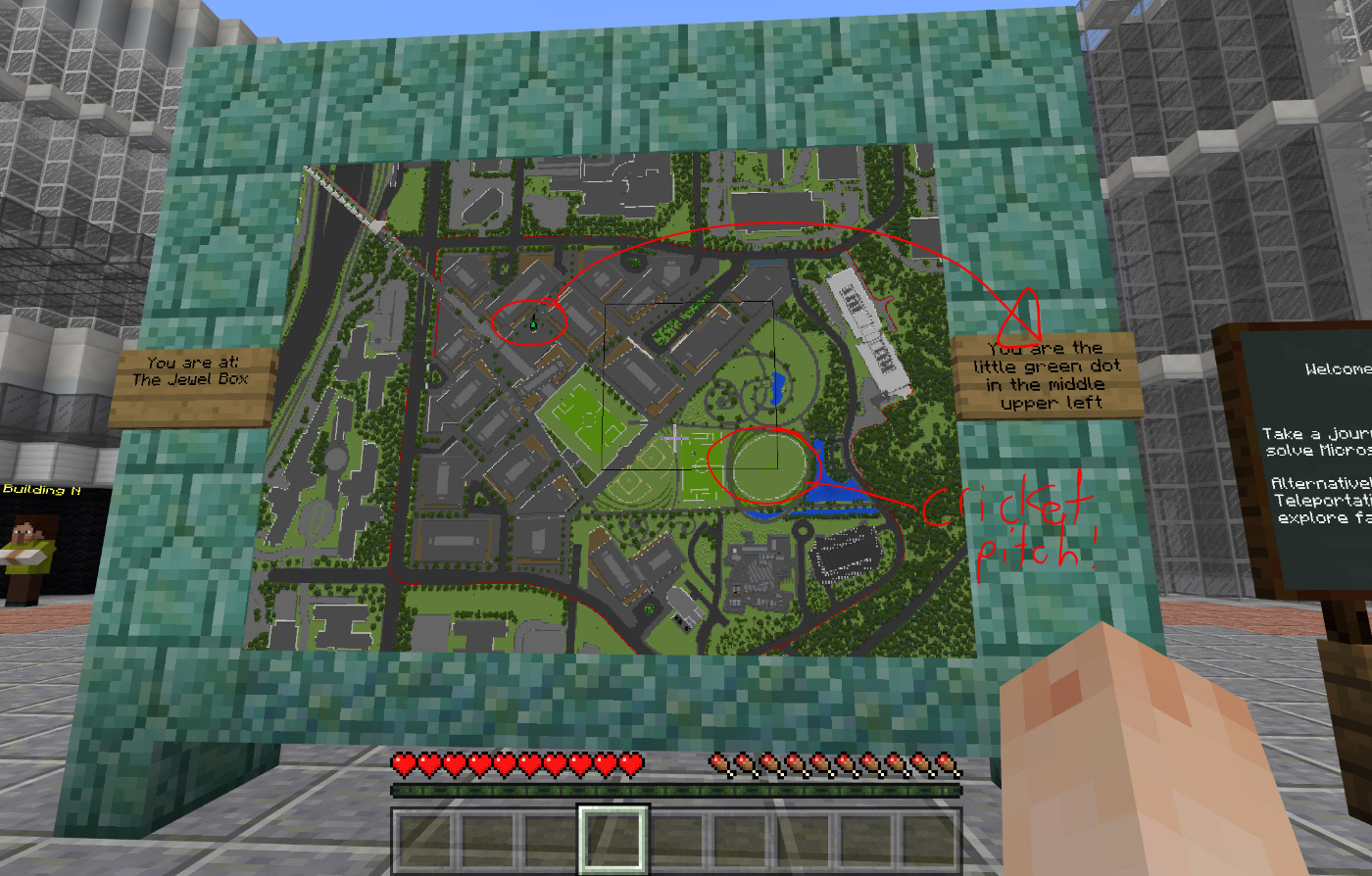- https://github.com/InventivetalentDev/AnimatedFrames
https://www.spigotmc.org/resources/animatedframes.5583/
- Languages Supported:
- Custom
- Donation Link:
- https://www.patreon.com/inventivetalent
AnimatedFrames allows you to play animations on item frames!
If you find this plugin useful, feel free to throw over a donation🙂
Depends on PacketListenerAPI & MapManager
Commands
- /afhelp – Get a list of the commands below
- /afcreate <Name> <Image> – Creates a new image with the specified name
- /afremove <Name> – Removes the specified image
- /aflist – Get a list of already created images
- /afplace – Command to place down multiple item frames for you
- /afpause – pauses a running frame
- /afstop – stops a running frame (same as pause, but resets to first image of the animation)
- /afplay – starts/resumes a stopped/paused frame
Permissions
- animatedframes.create – Permission to create images
- animatedframes.remove – Permission to remove images
- animatedframes.list – Permission to list images
- animatedframes.pause – Permission to pause frames
- animatedframes.stop – Permission to stop frames
- animatedframes.play – Permission to play frames
Config
# Make sure all animations are started at the same time on startup (useful if you usethe same image on multiple frames)
synchronizedStart: false# This is a (slightly hacky) fix for images which Java interpretes as the wrong image type
# You should enable this if you get this error when creating a image: http://paste.inventivetalent.org/nokomiquri
fixImageTypes: false
message:
command:
create:
setup:
first: “&ePlease right-click the &abottom-left corner &eof the frame”
second: “&ePlease right-click the &atop-right corner &eof the frame”
set:
first: “&aFirst corner set”
second: “&aSecond corner set”
complete: “&aSetup complete! &eCreating frame ‘%s’ with image ‘%s’…”
loading: “&7Loading image & generating maps…”
saving: “&7Saving frame data to file…”
starting: “&7Starting playback…”
started: “&aAnimation started!”
error:
exists: “&cFrame already exists”
invalidImage: “&cInvalid image path specified”
unknownType: “&cCould not identify the image type. Please make sure you are using the correct link. (Generating anyway, check console for errors)”
delete:
stopping: “&eStopping animation…”
removed: “&aFrame removed.”
error:
notFound: “&cFrame not found”
place:
first: “&ePlease right-click the &abottom-left&e block”
second: “&ePlease right-click the &atop-right&e block”
set:
first: “&aFirst corner set”
second: “&aSecond corner set”
done: “&aFrames placed!”
error:
face: “&cFirst clicked side does not match the second side”Tutorials
ServerMiner
Note: The tutorials below use commands from an older version. Please use the similar commands listed above.
(German)
How to create a screen
- Place down blocks to hold your item frames
- Place down the item frames you want to use for the image
- Upload an animation or image (.GIF | .PNG) or find one online. It should be rectangular or it will be stretched. Note: Due to a bug in some Java versions, JPEG images might not look like the original image
- For local image files, just specify the full file path (e.g. C:\\Users\\Me\\myImage.png)
- Run the create command above with a custom name and the url to the image. You can also specify the path to a local file.
- Use shorteners like bitly if the link to your image is too long.
- Follow the instructions you get in the chat:
- Right click the bottom-left item frame and wait
- Right click the top-right item frame and wait for your image to load
How to remove a screen
To remove a screen, run the remove command and specify the nameHow it works – No lags
This plugin does not cause the expected lag/framerate issues you would expect.
It doesn’t update the picture every frame (doing that would cause a lot of frame rate issues), it only updates the map item contained in the item frame.
The actual frames of the animation are only sent once with a little delay to prevent any lag issues.Links